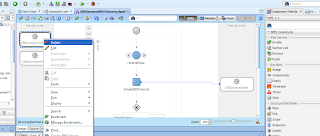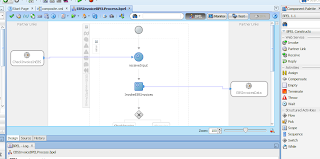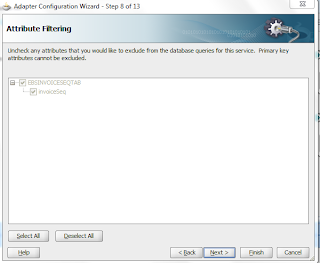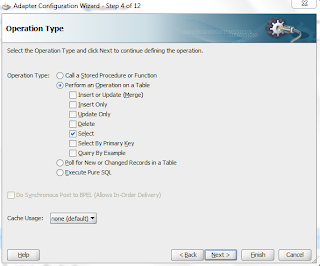In this post i will show how to use Mediator in BPEL Process and Transformation of attributes. This post is part of my previous posts series. You should also go through previous posts to fully understand the scenario. Here is the link of previous post
Inserting data using DB Adapter
lets start on Mediator and Transformation in BPEL Process.
1) This is the composite so far, you will be here if you have followed my previous posts
2) Drag and Drop a Mediator component in Components section of your composite. A pop up will appear, perform the following changes
3) For Input click on the Search icon, front of Input field, In this section we will choose XSD Out schema of our first DB Adapter that is pulling data from Apps
4) Click OK your composite will look like following snap
5) Wired Mediator with your BPEL Process like below
6) Now Wired your Mediator with two DB Adapters that are inserting data into your DB like below
7) Double Click on Your Mediator component a .mplan file will open
8) Click on Filter Icon as show below. Then insert your OutParameter in your Expression as show below
9) Click OK and then click on Transform Icon as shown below and then create a new mapper file as shown below
10) Click OK you BPEL will look like below in Snap
11) Now Map your header table fields with your insert table fields. You can also assign hard code values by using different function as shown right.
For example my first attribute in a sequence just search sequence from right and drop in Mid section double click it and give the values like below. In data source field you have to give your data base connection string
12) Drag and Drop for-each loop and wire it as shown below, we can have multiple records in our data set so it is required
13) Save all changes, go back to your BPEL process which will look like this. If your Mediator is displaying on Left side no worry, just right click on it and from Display, click move to opposite swim line as shown below
14) Drag and drop another Invoke service and drop it below AssignOutput, A pop up will appear, create an input parameter like below
15) Now double click on your AssignOutput activity to open mapping, because you have to assign Output parameter to input of newly created Invoke activity, like below
16) Your composite is ready to deploy. Just deploy it on server run it, it will fetch data from apps and will insert it into Siebel DB or your another DB, It will also show output on your EM console like below
So in this series of Posts i have covered
1) Calling a Stored Procedure using DB Adapter which have out parameter.
2) Stored Procedure with Master and Detail Data
3) Invoking and Fetching Data using BPEL process and DB Adapter
4) Fetching data from One DB and Inserting it into another DB using DB Adapter
5) Integration of EBS with Siebel CRM
6) Using Mediator in BPEL Process
7) Transformation in BPEL Process