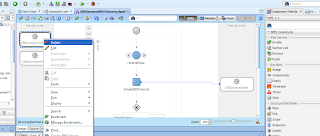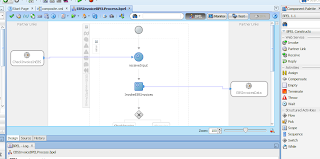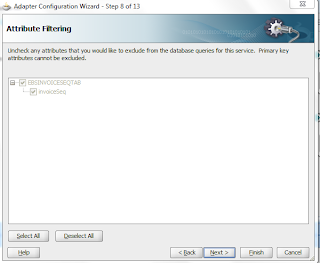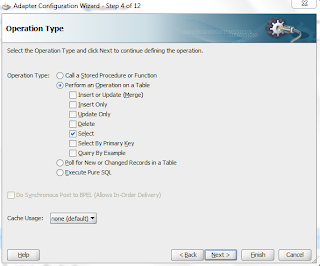In this post i am going to clear the basic difference between Mediator and Oracle Service bus. There is always some confusion between these two for new comers. Both of these components can be used for mediation purpose.
Both mediator and Oracle Service bus can perform Interface and data mapping, filtering and routing etc but the scope of both these components are different. For Intra-composite mediation
i.e connection of components within a give composite we use Mediator Component while for Inter-composite mediation we use Oracle service bus i.e to connect different composites. While doing this OSB can also perform other basic tasks like , Protocol translation service pooling etc.
To check out the usage of Mediator you can check this post
Mediator in Oracle SOA Suite
Both mediator and Oracle Service bus can perform Interface and data mapping, filtering and routing etc but the scope of both these components are different. For Intra-composite mediation
i.e connection of components within a give composite we use Mediator Component while for Inter-composite mediation we use Oracle service bus i.e to connect different composites. While doing this OSB can also perform other basic tasks like , Protocol translation service pooling etc.
To check out the usage of Mediator you can check this post
Mediator in Oracle SOA Suite